With the financial statements nearing finalisation we need to start to turn our attention to the completion of the Academy Trust’s AAR.
In prior years we have been able to prepare the AAR using an excel spreadsheet which has then been signed off in hard copy, and submitted to the EFA, by the Academy Trust, using the EFA portal.
This year the EFA are expecting most schools to submit the AAR using a new online system – the Hub.
Click below to download the formal EFA guidance for registering on the Hub and setting up additional users (both internal and external e.g. Hillier Hopkins).
The deadline for submission remains the same at 31 January.
Please note that we will not be able to start on the AAR until we have been set up as a user so it is important that this is actioned in good time.
N.B. There is a supposed option to file the old-style Excel spreadsheet, by 31 December, but the spreadsheet is currently missing from their website.
Below we’ve tried to summarise a step by step guide for online registration for the AAR, but please also cross refer to the formal guidance where necessary:
Online registration
- The Accounting Officer or Business Manager should have received an email entitled “Action required: academies accounts return 2015 to 2016” regarding the Accounts Return which contains guidance and unique numbers for you to use.
- Choose your superuser – this will need to be somebody from the Academy who is in a senior position who will be involved in completing the accounts return.
- The Superuser needs to register at https://logon.fasst.org.uk
- On the first screen click ‘I don’t have an account’
- Enter your name and email address, choose a password and accept the terms and conditions then click register. You should then receive a verification email.
- Access your verification email and click on ‘confirm email address’ button within the email.
- You should now be on a webpage titled ‘Registration’ which contains your unique User ID.
- Record your User ID as you will need this along with your email address to log into the Hub when your account is created.
- The final screen requires you to enter the UPIN or UKPRN from the email that should have been sent to you.
- Do NOT try to add the provider name and do NOT select the sponsored user button.
- Click submit. The registration process should be completed within 3 working days and the superuser will receive an email.
Registering Trust preparers and approvers
- The superuser can invite other employees to register for access to the Hub by logging in through the user administration screen then selecting ‘Invite Employees’ and entering the email address of the individual.
- Invited employees should then click on the link in the email. This will take you to the ‘user administration screen’ where an account can be set up in the same way as steps 4 to 11 above.
Approving requests and assigning roles
- Once an individual has submitted the registration form, the superuser can review the request in the ‘My Team’ section.
- The superuser can accept the request then assign them a role using the following steps:
- Click on ‘My Team’
- Click on ‘Update user’ next to the relevant user
- Select ‘Assign and New Permission’ under the ‘Application Roles and Permissions’ section
- Use the magnifying glass at the top of the page to search for a function and select either ‘accounts return preparer’ or ‘accounts return approver’ from the list then select ‘add’.
- Do NOT allocate both roles.
External requests (i.e. Hillier Hopkins)
- The superuser can invite Hillier Hopkins (using a specific email address)
- We can then register and you will then receive a request from us.
- Approve the registration for us in the same way it was approved for other individuals but please do not allocate a role.
We may need to request additional information if they have changed the format of the form to the prior year. We will update on this further, when we have access to the excel spreadsheet / online form.
If you have any queries regarding the above, please contact our academies and schools specialist Alex Bottom.
This article is written for general interest only and is not a substitute for consulting the relevant legislation or taking professional advice. The authors and the firm cannot accept any responsibility for loss arising from any person acting or refraining from acting on the basis of the material included herein.